“Welcome to your one-stop destination for IT products and expert after-warranty service, including Desktops, Laptop, CCTV unit, Biometrics and EPBX solution!”
“Welcome to your one-stop destination for IT products and expert after-warranty service, including Desktops, Laptop, CCTV unit, Biometrics and EPBX solution!”
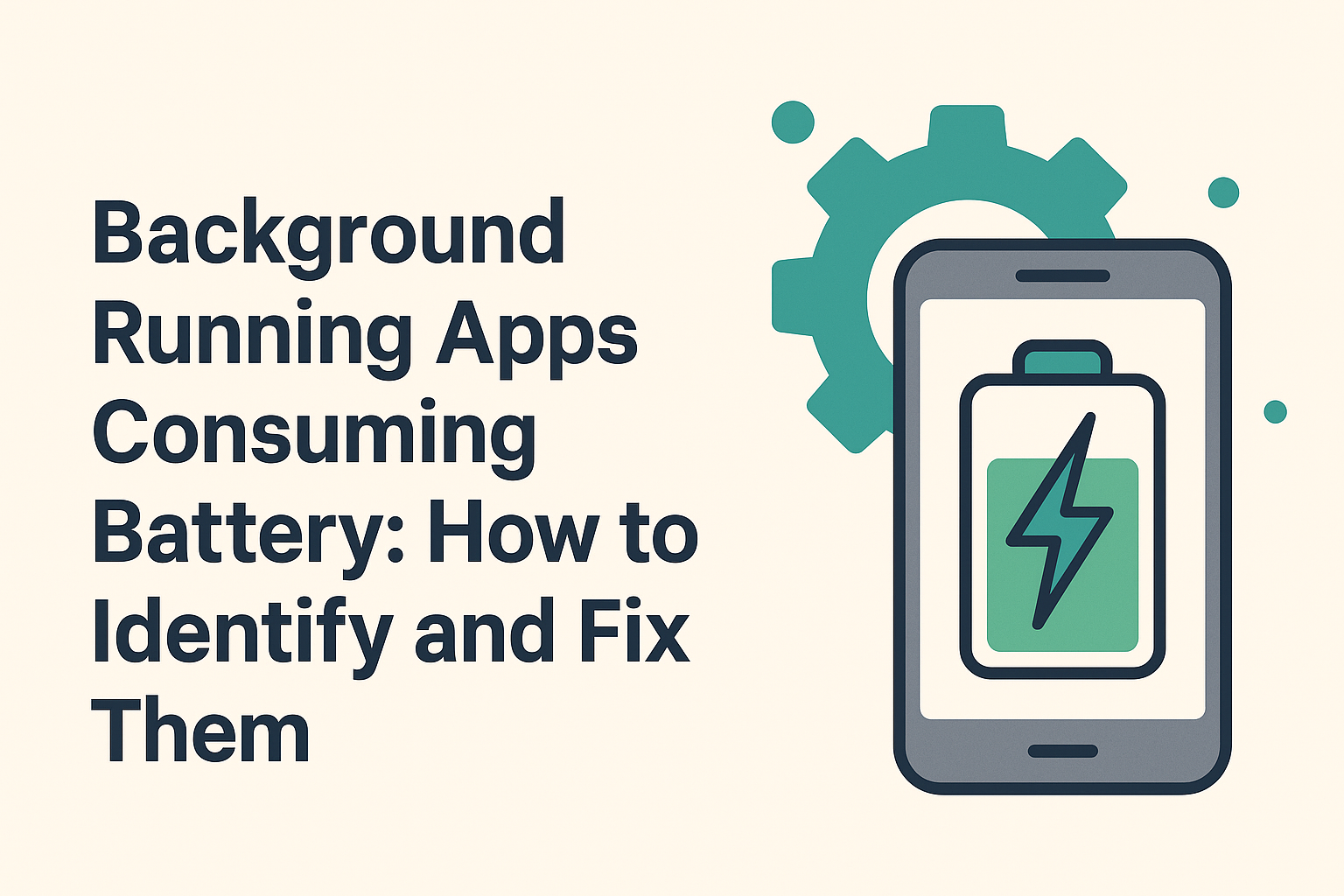
Have you ever noticed your laptop battery draining quickly even when you’re not actively using it? One common reason is background apps that keep running without your knowledge. These apps use system resources, stay connected to the internet, and silently consume your battery life. Let’s explore how to identify such apps and fix the issue to improve your device’s performance and extend battery life.
Apps running in the background continue to update, sync, or monitor system activity even when you’re not directly using them. This can include web browsers, messaging apps, email clients, or even built-in utilities. These apps can eat up battery power, especially if your power settings are not optimized.
To begin, follow these steps:
Win + I to open SettingsYou will now see a list of apps consuming battery in the background. This helps you quickly identify which app is causing the problem.
Google Chrome is one of the most common apps that continues running even after you close it. To fix this:
This simple step can save a significant amount of battery, especially if you use Chrome often.
If you find a specific app consuming too much power in the background, here’s how you can stop it:
Win + I to open SettingsThis will prevent the app from working in the background unless you open it manually.
If the above steps don’t help much, you can adjust your overall power mode to conserve battery:
Win + IThis setting limits high-power background processes and reduces screen brightness and other performance features to save energy.
Keeping your device optimized doesn’t have to be difficult. A few clicks can help you find which background apps are draining your battery and stop them. Whether you’re a student, a home user, or a business owner, managing background tasks can improve battery life and overall performance.
By following the simple steps above, you can extend your device’s battery and enjoy better efficiency.