“Welcome to your one-stop destination for IT products and expert after-warranty service, including Desktops, Laptop, CCTV unit, Biometrics and EPBX solution!”
“Welcome to your one-stop destination for IT products and expert after-warranty service, including Desktops, Laptop, CCTV unit, Biometrics and EPBX solution!”
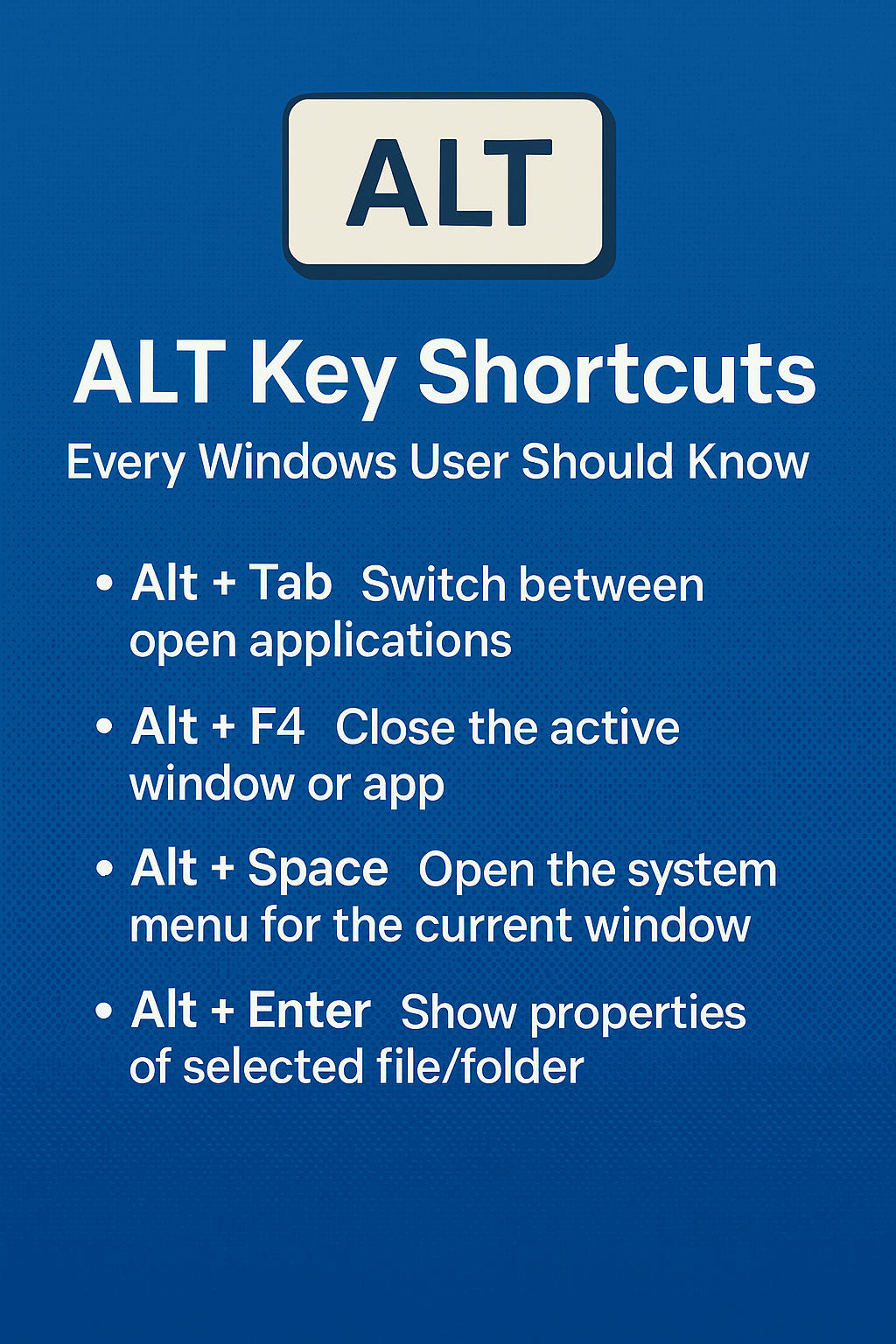
In the world of productivity, keyboard shortcuts are powerful tools that help users save time and work more efficiently. While Ctrl and Windows key shortcuts are popular, the ALT key is an underrated hero with a wide range of functions that can significantly boost your workflow.
Whether you’re a home user, student, or business professional, this guide to ALT key shortcuts will help you navigate your system faster and smarter.
The ALT (Alternate) key is commonly used to:
Here’s a collection of the most useful ALT key combinations used in Windows:
| Shortcut | Function |
|---|---|
| Alt + Tab | Switch between open applications |
| Alt + F4 | Close the active window or app |
| Alt + Space | Open the system menu for the current window |
| Alt + Enter | Show properties of selected file/folder |
| Alt + Esc | Switch between open windows (in order) |
| Alt + Print Screen | Take a screenshot of the active window |
| Alt + Left Arrow | Go back (in browsers, File Explorer) |
| Alt + Right Arrow | Go forward |
| Alt + D | Jump to the address bar (File Explorer or browser) |
| Alt + F | Open the File menu in most applications |
| Alt + E | Open the Edit menu (in apps like Notepad) |
| Alt + H | Open the Help menu (if available) |
| Alt + P | Show or hide the Preview pane in File Explorer |
| Alt + Shift + Tab | Switch to previous open application |
| Alt + Underlined Letter | Access corresponding menu item or button in a program |
💡 Note: In many apps, holding ALT shows keyboard shortcuts for menu items by underlining letters.
You can use the ALT key with the numeric keypad to insert special characters. For example:
| ALT Code | Symbol |
|---|---|
| Alt + 0176 | ° (degree symbol) |
| Alt + 0169 | © (copyright) |
| Alt + 0153 | ™ (trademark) |
| Alt + 0174 | ® (registered trademark) |
| Alt + 3 | ♥ (heart) |
| Alt + 8364 | € (Euro symbol) |
✅ Make sure Num Lock is ON and use the numeric keypad (not top-row numbers).
These shortcuts are especially useful for:
They also reduce repetitive strain and speed up everyday tasks like closing windows, navigating folders, or launching menus.
The ALT key opens up a new layer of efficiency and control for Windows users. Whether you’re switching between programs, inserting special characters, or accessing hidden menus, knowing these shortcuts can turn you into a true keyboard ninja.