“Welcome to your one-stop destination for IT products and expert after-warranty service, including Desktops, Laptop, CCTV unit, Biometrics and EPBX solution!”
“Welcome to your one-stop destination for IT products and expert after-warranty service, including Desktops, Laptop, CCTV unit, Biometrics and EPBX solution!”
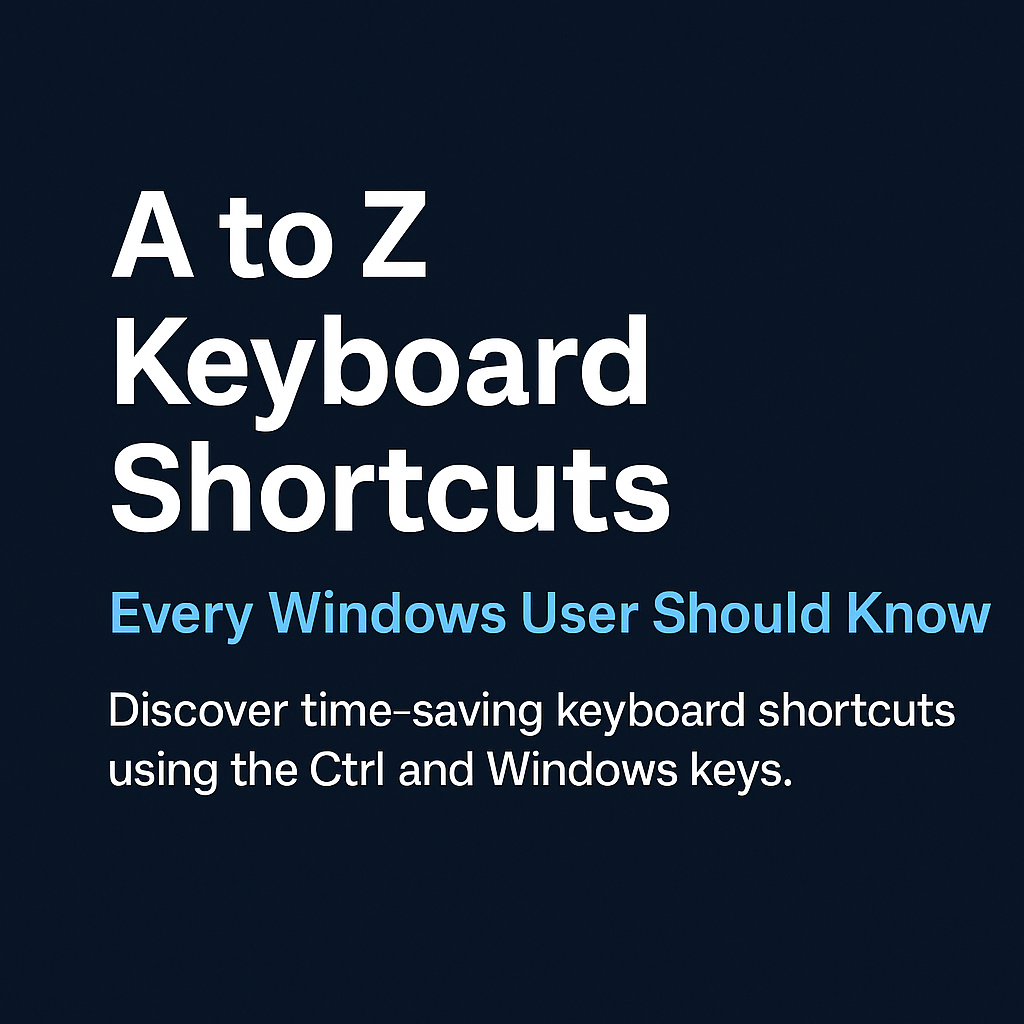
In today’s fast-paced digital world, knowing the right keyboard shortcuts can significantly boost your productivity. Whether you’re a home user, business owner, or student, mastering these time-saving commands will make navigating your computer smoother and faster.
In this blog post, we’ll explore a complete A to Z list of keyboard shortcuts using the Ctrl key and the Windows key, specially curated for Windows desktops and laptops.
Using keyboard shortcuts:
These shortcuts are especially useful for text editing, browsing, and document management.
| Shortcut | Function |
|---|---|
| Ctrl + A | Select All |
| Ctrl + B | Bold (text formatting) |
| Ctrl + C | Copy |
| Ctrl + D | Bookmark (browser) / Font dialog (Word) |
| Ctrl + E | Center align / File Explorer search |
| Ctrl + F | Find |
| Ctrl + G | Go to (Word) |
| Ctrl + H | Replace |
| Ctrl + I | Italic |
| Ctrl + J | Justify text (Word) |
| Ctrl + K | Insert hyperlink |
| Ctrl + L | Left align / Address bar (browser) |
| Ctrl + M | Indent paragraph |
| Ctrl + N | New window or document |
| Ctrl + O | Open file |
| Ctrl + P | |
| Ctrl + Q | Remove formatting (Word) |
| Ctrl + R | Right align / Refresh (browser) |
| Ctrl + S | Save |
| Ctrl + T | Open new browser tab |
| Ctrl + U | Underline |
| Ctrl + V | Paste |
| Ctrl + W | Close tab or window |
| Ctrl + X | Cut |
| Ctrl + Y | Redo |
| Ctrl + Z | Undo |
💡 Tip: These shortcuts work in most Windows apps including Microsoft Word, Excel, browsers like Chrome and Edge, and even file managers.
The Windows key opens the door to system functions, multitasking, and device settings.
| Shortcut | Function |
|---|---|
| Win + A | Open Action Center |
| Win + B | Focus notification tray |
| Win + C | Open Cortana / Teams Chat |
| Win + D | Show desktop |
| Win + E | Open File Explorer |
| Win + F | Open Feedback Hub |
| Win + G | Xbox Game Bar |
| Win + H | Start voice typing |
| Win + I | Open Settings |
| Win + J | Focus Windows Tips |
| Win + K | Connect to wireless display |
| Win + L | Lock the screen |
| Win + M | Minimize all windows |
| Win + N | Notification Center (Windows 11) |
| Win + O | Lock screen rotation |
| Win + P | Project display |
| Win + Q | Search |
| Win + R | Run dialog box |
| Win + S | Search |
| Win + T | Focus on taskbar items |
| Win + U | Ease of Access Center |
| Win + V | Clipboard history |
| Win + W | Widgets or Windows Ink Workspace |
| Win + X | Power user menu |
| Win + Y | Switch input method |
| Win + Z | Snap layout (Windows 11 only) |
By memorizing just a few of these shortcuts, you can dramatically improve your workflow. Over time, they’ll become second nature. Whether you’re drafting emails, browsing the web, or managing files, keyboard shortcuts are an easy win for boosting efficiency.